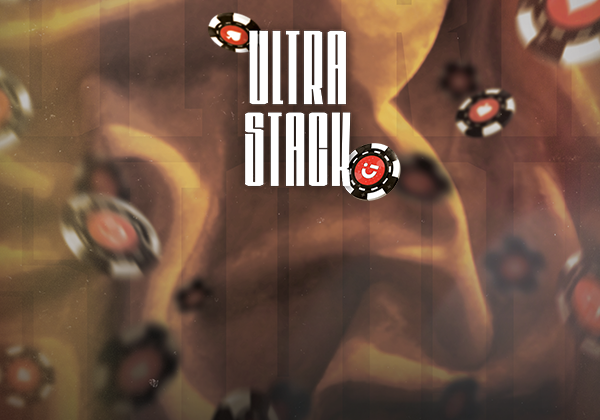
Account and privacy
Creating an account is essential for palcing an order and therefore reserving a seat for a Circus Poker tournament. Creating an account will also enable you to see your order history, activate promo codes, modify your contact details, order seats for your friends and stay informed about all Circus Poker news.
At Circus Poker, your personal data is hosted on dedicated servers and is therefore perfectly protected and secure. Every transmission of your personal data is encrypted. This applies to your order and your customer login. We use SSL (Secure Socket Layer) encryption for this purpose. In addition, we secure our website and other systems using technical and organizational measures against loss, destruction, access, modification or dissemination of your data by any unauthorized person in accordance with the European General Data Protection Regulation (GDPR).
You can access and change your personal data at any time in your customer area by clicking on the links: "My addresses", "Modify my account" and "Change my password".
Basket and order
Yes, however, your reserved place in the tournament will not be definitively blocked until the order process and payment have been finalized.
Go to the Agenda of one of our Circus Poker locations (e.g., Namur) and click on the event you want to reserve a place for. On the event details page, click on the green "Add to basket" button.
To view your basket, click directly on the "View basket" button in the pop-up window that appears, or later via the button with the shopping trolley in the top right-hand corner of your screen. Check the contents of your order, then click on the "ORDER" button. Then fill in/check your personal billing details, choose your payment method and click on the ORDER button (don't forget to accept the terms and conditions).
At the end of your order, if the payment has been processed, you will receive a confirmation email. If not, check your spam folder.
Don't forget to present your ID card at the entrance to justify your place in the tournament. You can also use the confirmation email.
To get started, make sure you've added your friend's details to the "My players" section of your account. To do this, click on the "Add a new player" link and fill in all the required fields (*). You can also add your friend directly in the shopping basket.
In the basket, enter the number of places required in the "Quantity" field. Then, select the number of friends corresponding to the number of seats required from the drop-down list. Continue the order process as usual.
An order can be changed at any time during the order process, as long as the payment has not been finalized. To do so, click on the "CHANGE ORDER" button to return to the shopping basket stage.
Once an order has been paid for using a valid payment method, it cannot be changed. In the event of a problem, please contact the establishment concerned by the tournament via the dedicated "Contact" page.
An order can be canceled at any time during the ordering process, as long as the payment hasn't been finalized. To do so, go to the "My orders" section of your account. Here you'll find all your orders, identified by number and status. Pending orders can be canceled by clicking on the 3 dots in the top right-hand corner, then "Cancel order".
Once the order has been paid for using a valid payment method, it cannot be canceled via the site. In the event of a problem, please contact the establishment concerned by the tournament via the dedicated "Contact" page.
An order can be cancelled by contacting the establishment concerned up to 24 hours before the start of the tournament. Refunds will be made within 7 working days of the request and processing fees may apply.
Have you received a coupon code to get a discount on one of your orders? Enter the code in the "Promotional code" field at checkout and click on "CONFIRM". The discount will be automatically deducted from your order total.
Payments
Thanks to our Ingenico payment platform, you can choose between several payment methods:
BANCONTACT
Enter your card number and expiry date (format: 02/26 = February 2026), then click on "Pay" and follow your bank's instructions.
CREDIT CARDS (VISA DEBIT, AMERICAN EXPRESS)
Enter your card number, expiry date (format: 02/26 = February 2026) and CVC/CVV code on the back of your card. Add the cardholder's name and your billing address, then click on "Pay" and follow your bank's instructions.
OTHERS (CBC/KBC Online, SoFort)
No, bank transfers are not offered as a payment method on Circus Poker. The reason is simple: in order to reserve a seat for you instantly at one of our tables poker, we need instant proof of payment. Only bank cards and credit cards allow us to do this.
Circus Poker relies on the Ingenico payment platform, which uses unique technology to reduce the risk of payment fraud. It also uses On-Guard technology, which enables end-to-end encryption of your payment data to secure your transaction.


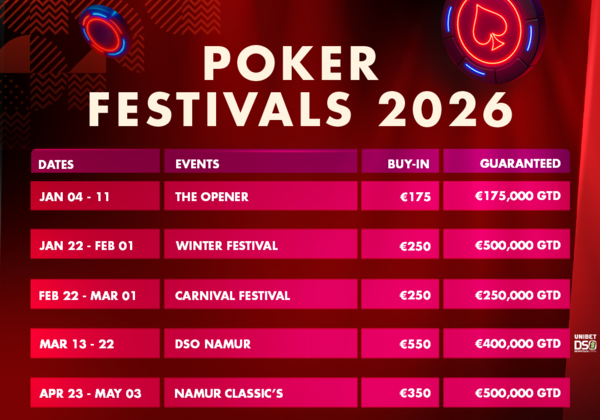



When entering your login and password, click on the "Forgotten" link. Then enter your email address in the next field and click on "SUBMIT". Then check your mailbox and click on the link in the email sent by Circus Poker. If the link doesn't work, copy it into your browser window. This link will take you to a page where you can change your password.
On the new page, fill in the required fields and confirm your new password. All that's left to do is log in using your new login details.